How to Set up Parcel Email with iCloud
Important Notice Parcel Email is no longer being developed, it is now in the maintenance mode. It is no longer available for new customers. It is not advertised on the premium purchase page and support is not provided for it. It works "as is". We recommend using the share extension instead to add deliveries from email clients.
How to Set up Parcel Email with iCloud
- Sign in to icloud.com. If you are on iOS, please request the desktop version of the website by tapping and holding on the refresh button in Safari.
- Select 'Mail'.
- Open your settings, select 'Rules':
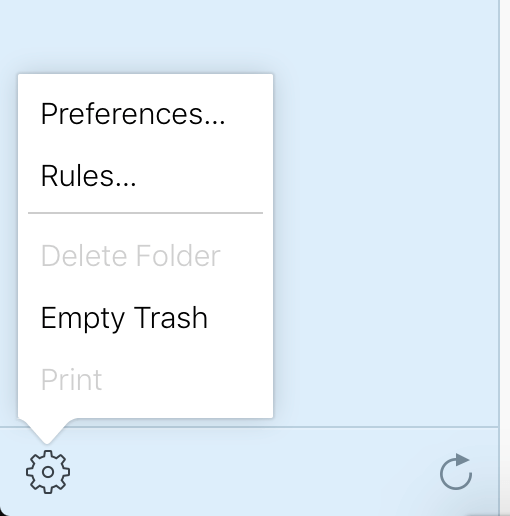
- Click 'Add a Rule' in the top right corner.
- Select 'If a message' - 'is from'.
- Enter the relevant email address. For instance, if you want to forward emails from FedEx or UPS, use trackingupdates@fedex.com or mcinfo@ups.com. Do not set up this for Amazon, use Amazon integration instead.
- Select 'Then' - 'Forward to'.
- Enter your Parcel Email address. If you don't know it, please visit web.parcelapp.net to set it up.
- Click 'Done'.
Support Articles Click here to read other support articles related to Parcel.
Contact Us Please feel free to contact us in case if you have any questions.